3 Best clipboard apps for android that you can't miss
What would
our life be without android, an operating system which is fully power packed, robust and simply amazing, easy to use interface with lots and lots of features.
Android
has developed drastically over the years, adding new functionality in every
update to make our android using experience better and better every time the
update comes to us.
But one of
the few things that haven’t changed in android since the beginning of its
evolution is its clipboard.
Whenever
we copy text with those little "thingies", it stays in the clipboard
until you reboot your phone or tablet, or you copy the nest time, then the
previously copied text is replaced by the later copied text.
We all
Android users face this problem every now and then.
But there
is a solution for this problem and that is Android's ability to install third
party apps, same as we use third party keyboard apps, messaging apps, calling
apps etc.
So, in
this post, I am going to tell you about the best of the best Clipboard app for
android that will make managing your clipboard item a breeze.
Here is the
list you've been waiting for, so first in the list is.
Copy
bubble:
Developer: www.Diggo.com
Download Copy Bubble
This app is tiny yet Intuitive Easy to access through a float bubble that you can move it anywhere on the screen as you like.
Download Copy Bubble
This app is tiny yet Intuitive Easy to access through a float bubble that you can move it anywhere on the screen as you like.
You can
Clip text and image in any app just by tapping built-in copy menu
Its
Lightweight Only 1mb, so you need not to worry about your android storage.
How to use:
Install the app from Playstore and when you open it you will see two options Settings and help. Tap on settings.
In the settings option you can set the app to auto start whenever you reboot your phone,
you can also check the second option to auto hide the floating bubble whenever you launch the copy bubble app.
You can change the floating bubble's size and transparency that suits you the most.
Now, suppose you have copied many items and you want to paste a specific copied item that you have copied in copy bubble then click on the small copy icon on the copied panel and it will be read for you to paste anywhere you like.
Every copied item has its own panel with options like edit, copy, share and remove.
As you can see in the screenshot below the copied item's panel border turns orange which indicates that item is ready to paste.
Every copied item has its own panel with options like edit, copy, share and remove.
As you can see in the screenshot below the copied item's panel border turns orange which indicates that item is ready to paste.
You can also paste multiple items from copy bubble by tapping on the Multiple choices option which is on the upper right hand corner and then you can choose items manually by checking items.
You can tap on select all icons so that all the items will be copied and will be ready to paste at once.
You can tap on select all icons so that all the items will be copied and will be ready to paste at once.
Next in
the list is.
Universal copy:
Developer: Camel Corporation
After downloading and installing the app, activate
the Universal Copy accessibility service by going into system Settings > System >Accessibility > Services > check Universal Copy as on.
Go to
the universal copy app or any app you want to copy text from, open
your notification drawer and click on "Activate Universal Copy mode" tap the
text you want to copy, it will highlight in blue click on
Copy and you're done!.
Last in the list is.
SwiftKey Keyboard:
Developer: SwiftKey
Swiftkey keyboard is one of the best keyboards in the market with lots of features like gesture typing, amazing auto correct, almost accurate prediction, different keyboard modes, many themes which are completely free now, keyboard resize etc.
Having all these features which are great, it has one more important feature and that is its clipboard.
How to use:
Check the - Remember copied items option otherwise Swifkey's clipboard will not work.
You can manually type and add items from the clipboard settings otherwise just copy it from anywhere and paste it, it will be stored in the clipboard.
You can also pin clipboard items so that they will not be removed accidentally.
Conclusion:
So, everyone these were the best clipboard apps in my opinion. which one you use or you will use its all up to your liking. I am here just speaking peace of my mind. So here it is, copy bubble the best of the best clip board app.
If you don't use swiftkey keyboard or you just don't like it, then copy bubble is your deal, and Universal copy, it's in the name, "UNIVERSAL" for those stubborn texts which are not in your hand.
Share if you liked it, and feel free to drop a comment about which clipboard apps do you like or you think that should have been included in the above list. PEACE!
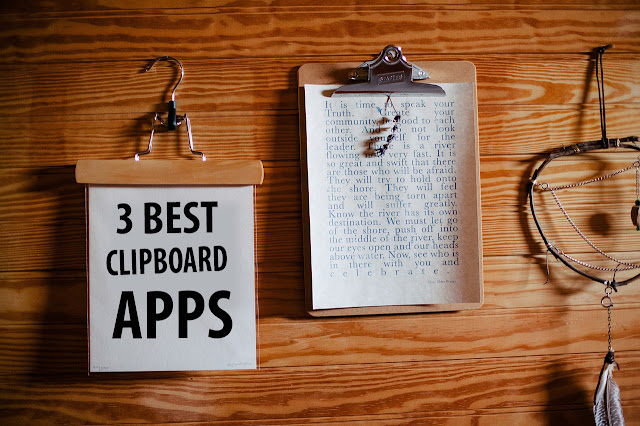
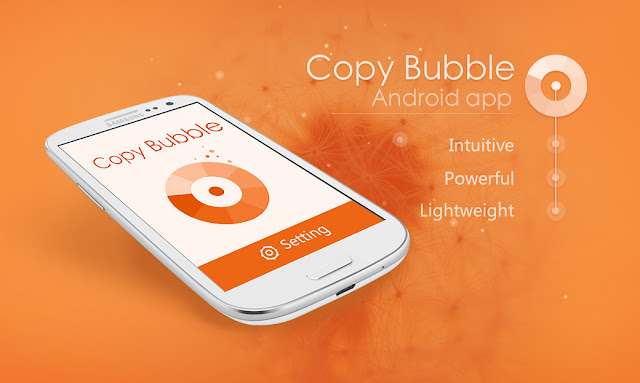
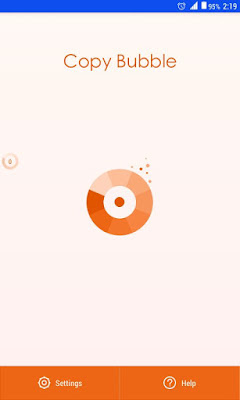
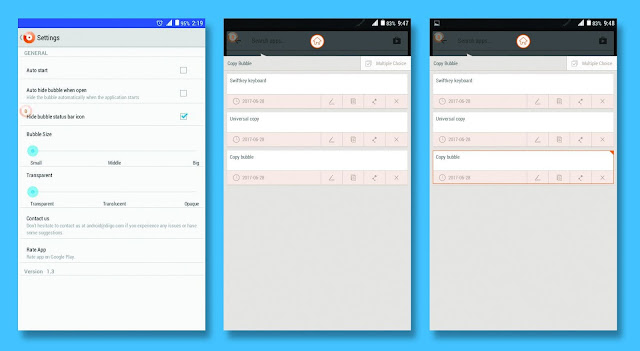
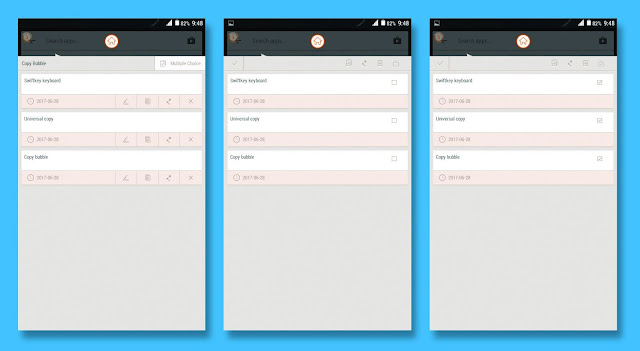

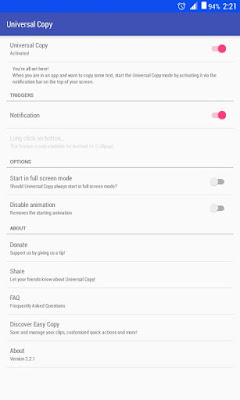
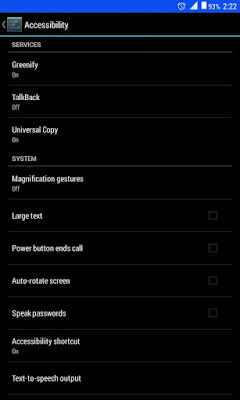
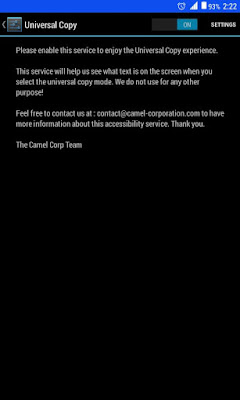

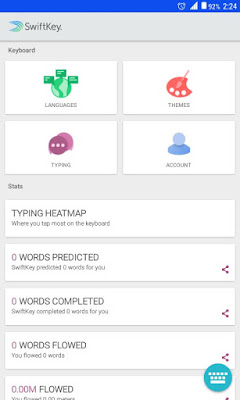

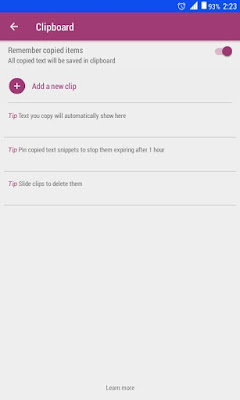

Comments
Post a Comment